Activating Code Signing OV or Code Signing EV Certificate
Instructions for installing Code Signing OV and Code Signing EV certificate on a secure token. The CA sends the empty token via courier and you have to install the certificate on the token after you receive it.
The process of ordering Code Signing OV and Code Signing EV certificate
Ordering a Code Signing certificate is fully automated with the DigiCert CA. After completing the verification, the empty token is sent to the customer who installs the certificate on the token using DigiCert Hardware Certificate Installer utility. All information needed to activate the certificate can be found in the order detail of the SSLmarket administration (token initialization code, utility download).
Activation of the token with the Code Signing certificate
A new token
After issuing the Code Signing certificate, the empty token is sent via courier to the customer who installs the certificate on it. Use DigiCert Hardware Certificate Installer utility and Initialization code (you will find it in certificate order) to install the certificate on the token.
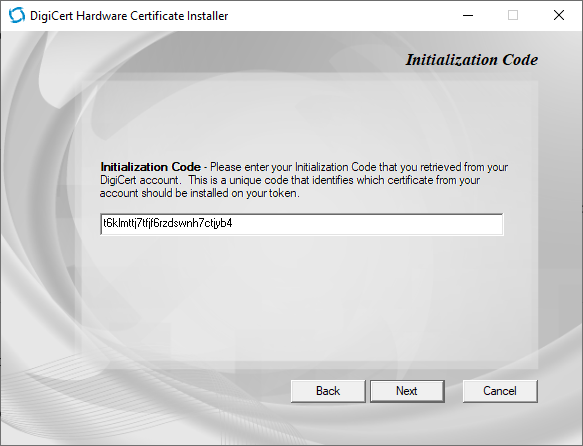
During the installation you will set a new password for the token; you will use it for signing in the future. The whole installation takes about 3 minutes and the Utility looks like it's frozen, so please be patient
For proper functioning you need to install SafeNet Middleware on your computer as well. Now you are able to use your Code Signing certificate.
Using an existing token (renew)
You can also use your existing token to store the renewed Code Signing certificate, as long as it complies with the FIPS 140-2 Level 2 standard. You can find a list of supported devices in the certificate order and just select the correct one.
If you have your own token, or you are renewing the Code Signing certificate, then after issuing the certificate, you will import it to the token using the DigiCert Hardware Certificate Installer utility. You will find the Initialization password in order detail in your customer panel.
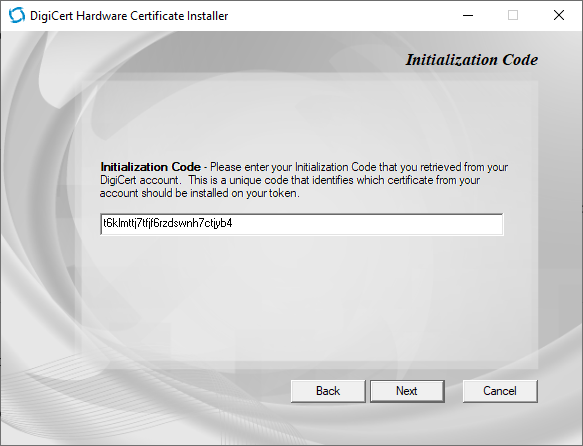
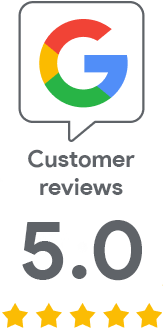
We are sorry that you did not find the required information here.
Please help us to improve this article. Write us what you have expected and not found out.